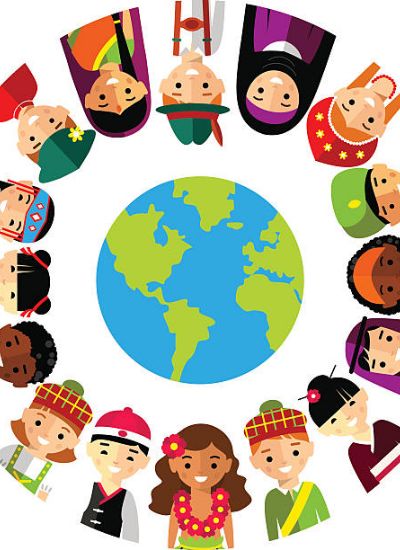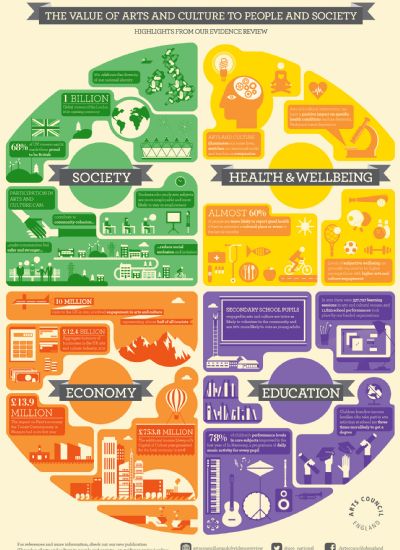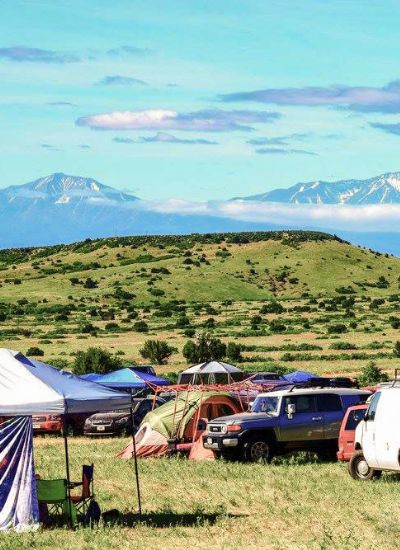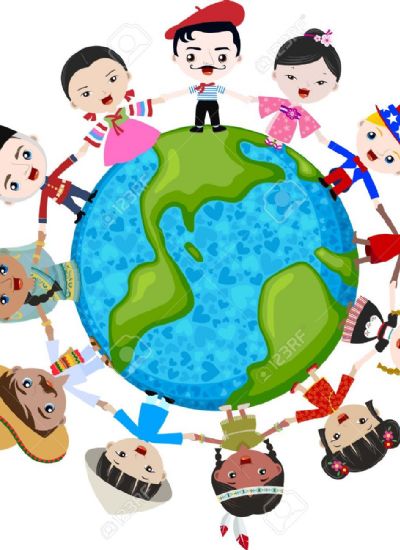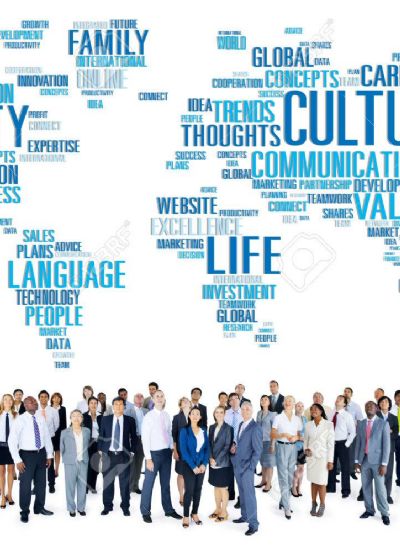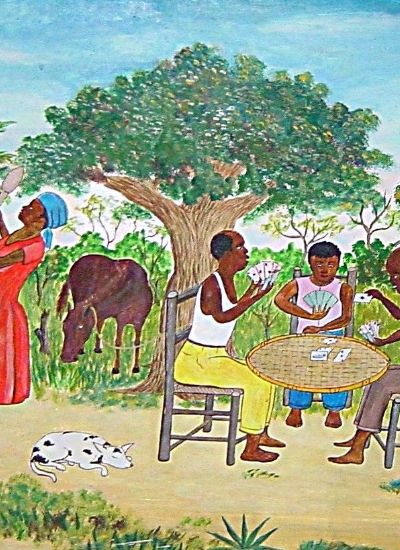How to Cut Around a Photo in CS5
- 1). Start Adobe Photoshop CS5. Select the drop-down "File" menu and click "Open." Browse to the photo you want to cut around and double-click the file name.
- 2). Click the "View" menu and select "Fit on Screen" so the entire photo is visible on the canvas.
- 3). Select the "Lasso Tool," third icon from the top, left side of the Tools palette.
- 4). Draw an outline around the part of the photo you want to keep, such as a person or object in the center of the frame.
- 5). Right-click into the blinking lines and select "Layer via Cut." The picture itself doesn't seem to change except for a faint outline around the cut part.
- 6). Right-click the "Background" layer on the Layers palette on the bottom-right of the screen. If you do not see it, click the "Window" menu to drop it down and click "Layers" to open it.
- 7). Click "Delete Layer" and click "Yes" at the warning window. You're left with just the outlined part of the photo and Photoshop's gray and white checkerboard background, signaling transparency.
- 8). Click the "File" menu and select "Save As." Type a new name for the photo so you do not save over the intact original. Click the "Format" drop-down menu and select "GIF." Click the "Save" button.