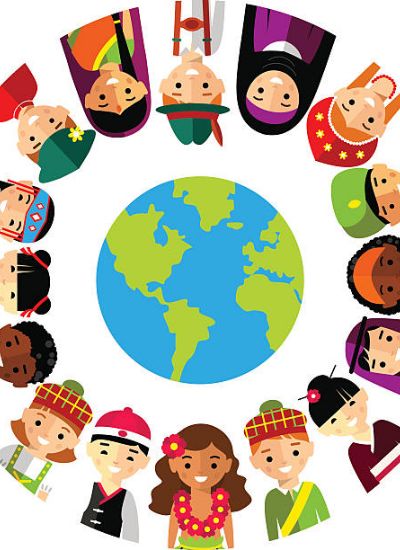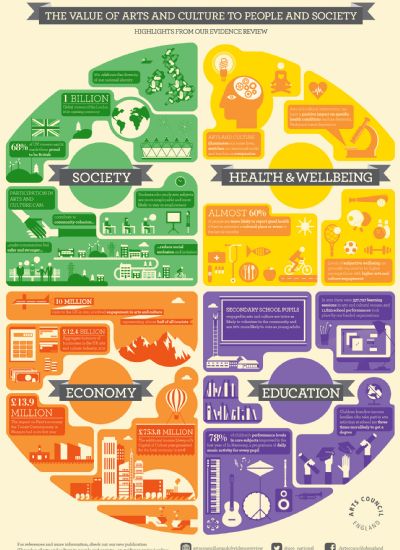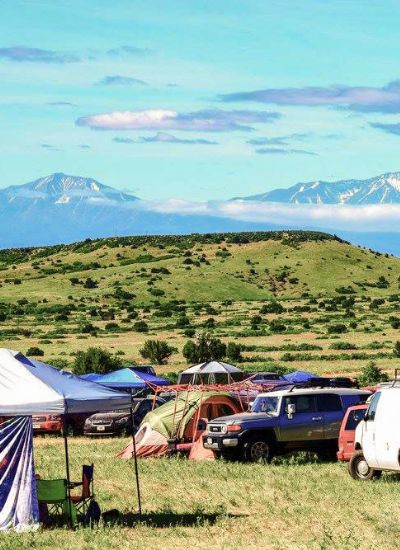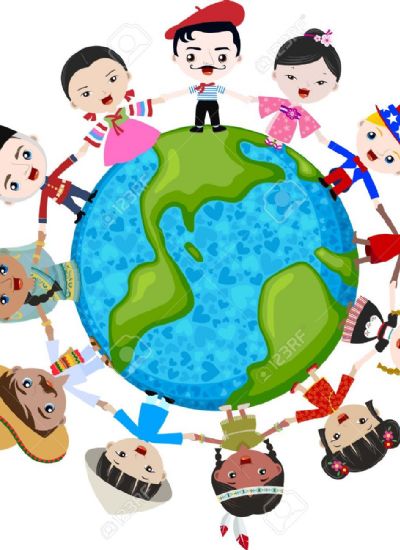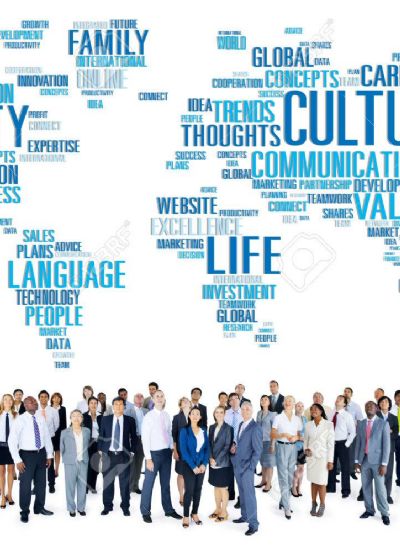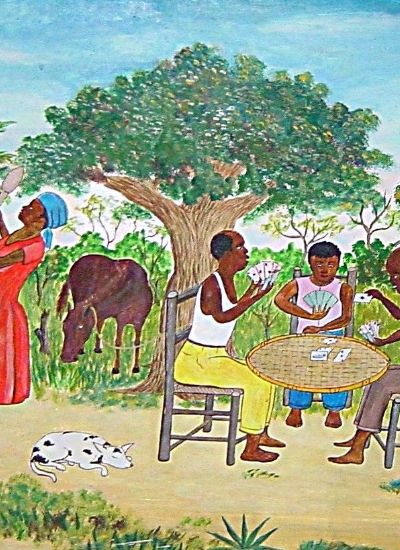How to Make a 4X6 Photo Into a 6X4 Photo
- 1). Open the 4-by-6 image in an image manipulation program, such as Photoshop.
- 2). Select the "Resize" menu usually found under the "Image" menu. Enter "9 inches" for the horizontal measurement and "6 inches" for the vertical measurement. This resizes the photo to 9 inches wide and 6 inches tall. Click "OK."
- 3). Select the "Crop" tool. With the crop tool, you select part of the photo, and the tool discards the rest. Click on the top of the photo and drag the crop box down to the bottom of the photo. Drag it sideways until the box is 4 inches wide. Click on the photo and drag it around inside the crop box until the picture pleases you. Click "OK" to crop the photo. When cropped, the photo becomes 6-by-4.
- 1). Open the photo in an image manipulation program.
- 2). Open the "Resize" menu usually located under the "Image" menu. Enter 2.66 for the vertical measurement, and enter 4 for the horizontal measurement. Uncheck "Resample Image." Click "OK."
- 3). Open the "Canvas Size" menu usually located under the "Image" menu. Change the height to 6 inches. If desired, change the color under the "Canvas Extension Color" drop box. Press "OK." After pressing "OK," the photo resizes to 6-by-4. The original photo appears centered between a bar of color above and below it.