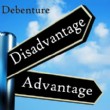How to E-File DacEasy 1099 DIV
1099 Div forms report dividends and distributions, such as dividends or capital gains that were paid on stock and liquidation distributions. Form 1099-DIV is also used to report unrecaptured Section 1250 gain, backup withholding, non-dividend distributions (return of capital distributions), foreign tax paid and foreign source income.
The IRS offers electronic filing as one reporting method. Any person, institution or payer filing for 250 or more recipients is required to electronically file. 1099 DIV forms are e-filed through the IRS FIRE (Filing Information Returns Electronically) website. The IRS has electronic filing guidelines that must be followed. First-time filers must register with the IRS, obtaining a Transmitter Control Code (TCC). Register to file 1099 forms electronically by submitting Form 4419. The IRS requires submission files to conform to a specific electronic filing format. For more information regarding the filing format see IRS Pub. 1220. The deadline to e-file 1099 DIV Forms is March 31st.
DacEasy only supports 1099 Misc forms however, W2 Mate allows the user to import DacEasy data and electronically file 1099 DIV forms. W2 Mate consumers can remap DacEasy 1099 Misc data to 1099 DIV information. Once the data has been remapped the information can be edited, updated and filed. W2 Mate software directly connects with DaceEasy for easy importing.
The following steps are a general outline of how to use 1099 filing software to create a federally accepted e-file submission file.
Step 1. Click company > new company, enter company name
Step 2. In the next screen enter the company address, EIN and state ID if applicable
Step 3. Click 1096 information (third tab) enter the contact person's name, phone number and email address. Enter the filer's name if different from the company name. For instance the filer's name may be different than the company if you are a tax preparer.
Step 4. Click 1099 recipients, new recipient, enter the recipients Social Security Number, type of 1099 received, name and address.
Step 5. Click 1099 forms. In this screen you should see the recipient information; you entered earlier, already populated. On the right side of the screen you will enter totals in the boxes that apply to this recipient.
Step 6. Create the e-file submission. In the 1099 W2 software click e-filing then choose 1099 Div forms. A box will pop up for you to enter the submitter's information. Enter the submitter's name, TCC, transmitter's company name and address. Then enter the contact person's information including name, number and email address. The last item to complete is the location where you want to save the submission file that will be uploaded to the IRS.
Step 7. Once you have generated the submission file proceed to the FIRE (Filing Information Returns Electronically) website. If you have not created an account in the past create a new account at this time. Log in using your user ID and password. You will continue through the screens answering the questions until you get to the screen asking you to upload your file. You will have a choice to upload multiple files if this pertains to you. Select the file you created using the 1099 Div software. The IRS will send a notice to the transmitter letting them know the status of the submission.
The IRS offers electronic filing as one reporting method. Any person, institution or payer filing for 250 or more recipients is required to electronically file. 1099 DIV forms are e-filed through the IRS FIRE (Filing Information Returns Electronically) website. The IRS has electronic filing guidelines that must be followed. First-time filers must register with the IRS, obtaining a Transmitter Control Code (TCC). Register to file 1099 forms electronically by submitting Form 4419. The IRS requires submission files to conform to a specific electronic filing format. For more information regarding the filing format see IRS Pub. 1220. The deadline to e-file 1099 DIV Forms is March 31st.
DacEasy only supports 1099 Misc forms however, W2 Mate allows the user to import DacEasy data and electronically file 1099 DIV forms. W2 Mate consumers can remap DacEasy 1099 Misc data to 1099 DIV information. Once the data has been remapped the information can be edited, updated and filed. W2 Mate software directly connects with DaceEasy for easy importing.
The following steps are a general outline of how to use 1099 filing software to create a federally accepted e-file submission file.
Step 1. Click company > new company, enter company name
Step 2. In the next screen enter the company address, EIN and state ID if applicable
Step 3. Click 1096 information (third tab) enter the contact person's name, phone number and email address. Enter the filer's name if different from the company name. For instance the filer's name may be different than the company if you are a tax preparer.
Step 4. Click 1099 recipients, new recipient, enter the recipients Social Security Number, type of 1099 received, name and address.
Step 5. Click 1099 forms. In this screen you should see the recipient information; you entered earlier, already populated. On the right side of the screen you will enter totals in the boxes that apply to this recipient.
Step 6. Create the e-file submission. In the 1099 W2 software click e-filing then choose 1099 Div forms. A box will pop up for you to enter the submitter's information. Enter the submitter's name, TCC, transmitter's company name and address. Then enter the contact person's information including name, number and email address. The last item to complete is the location where you want to save the submission file that will be uploaded to the IRS.
Step 7. Once you have generated the submission file proceed to the FIRE (Filing Information Returns Electronically) website. If you have not created an account in the past create a new account at this time. Log in using your user ID and password. You will continue through the screens answering the questions until you get to the screen asking you to upload your file. You will have a choice to upload multiple files if this pertains to you. Select the file you created using the 1099 Div software. The IRS will send a notice to the transmitter letting them know the status of the submission.