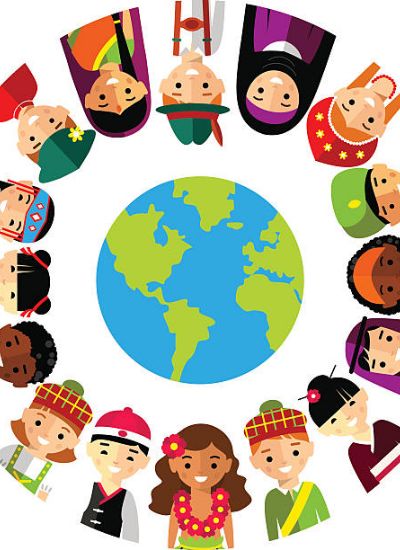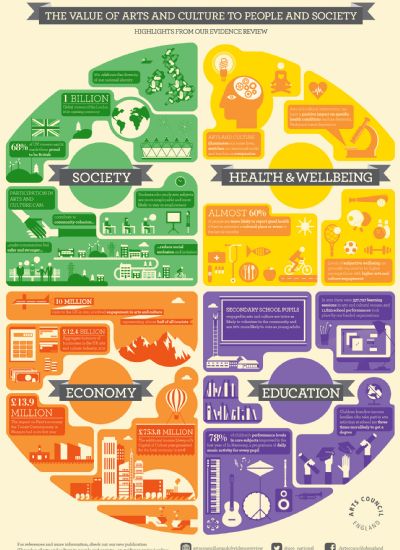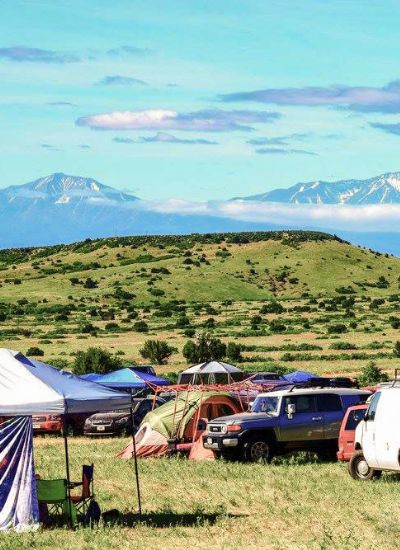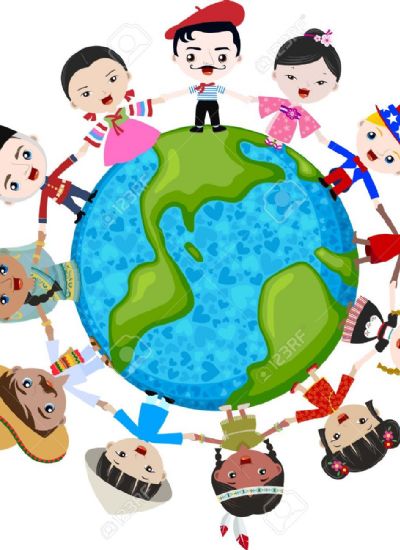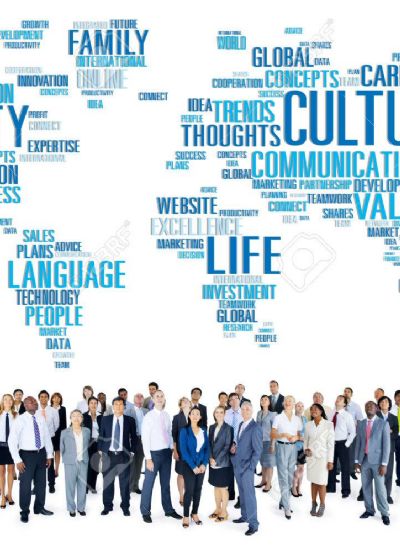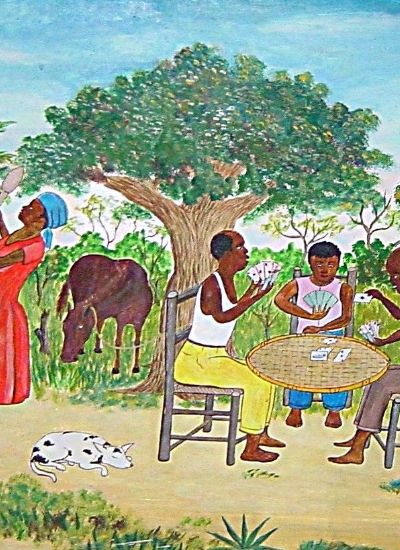How to Overlay Clips in Premiere
Saturday, March/16/2024
13
- 1). Double-click on a video or audio clip in the project panel to open it in the source monitor.
- 2). Place the current-time indicator in the sequence you are viewing in the source monitor exactly where you want your clip to start.
- 3). Select the track(s) to the left of the timeline where you would like your clip to overlay. Clicking on the track(s) titles such as Video 1, Video 2 or Audio 1 until highlighted gray will select the track.
- 4). Drag the source clip track indicators to the tracks where you plan to overlay the clip.
- 5). Click on the overlay button or the overwrite button in Premiere CS5 and CS5.5. Both are just below the source monitor and indicated by a symbol of a downward arrow over a gray line. The clip should now be overlaid to the track(s) you selected.
Related Posts "Society & Culture & Entertainment"
-
Nature Photography the World Beauty Captured by the Digital Camera
4/18/2019 12:53:00 PM -
Fine Art Photography For Sale: How To Pick The Best Deal
4/18/2019 12:47:00 PM -
Digital Giclee Canvas Printing, Canvas Framing And Canvas Wrapping.
4/18/2019 12:46:00 PM -
Know A Few Guidelines To Have A Perfect Album Of Your Wedding
4/18/2019 12:39:00 PM -
Chroma Key Lighting Kit And Its Importance In Photography
4/18/2019 12:36:00 PM
You might also like on "Society & Culture & Entertainment"
Your Pictures On Canvas - Wondering Its Worth?
4/18/2019 1:42:00 AM
How to Make a 4X6 Photo Into a 6X4 Photo
4/18/2019 1:42:00 AM
The Use Of Acrylic And Canvas Wall Art In Home Decoration
4/18/2019 1:42:00 AM
The Best Frame For A Canvas Print
4/18/2019 1:41:00 AM
The Mystery Of Digital Chroma Key Effects
4/18/2019 1:41:00 AM
Tips To Guard Dslr Cameras From Danger
4/18/2019 1:41:00 AM
The Great American Photo Contest A Wonderful Online Community For Parents
4/18/2019 1:41:00 AM
Basic Portrait Retouching - Knowing The Benefits
4/18/2019 1:41:00 AM
Kajoin Shaving Cream Hidden Bathroom Spy Camera Dvr
4/18/2019 1:41:00 AM
Simple Creative Photography Tricks
4/18/2019 1:41:00 AM
Converting Your Photos Into Canvas Prints
4/18/2019 1:40:00 AM
Finding The Right Fine Art Photography For Sale Offer
4/18/2019 1:40:00 AM