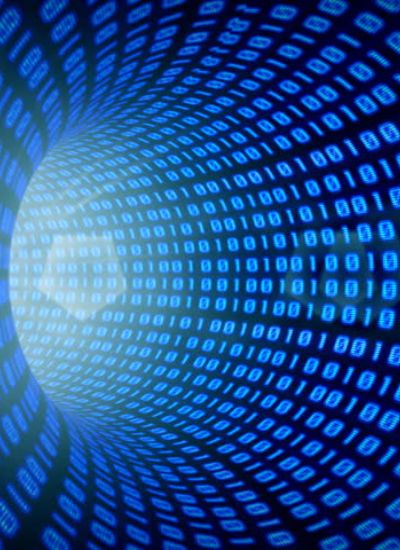iPhone Ringtone Maker - Start Creating iPhone Ringtones For Free
Anyone purchasing an iPhone has likely come across the question of how to add a ringtone without having to pay extra for it.
Following will be a method that will help you accomplish this task.
Since iTunes is the most popular way people get songs on their iPhone, here is a way you can get a ringtone for any iTunes song you have.
However, due to copy protection constraints songs purchased from iTunes will not be able to be used for your ringtones.
You can use the same method as above to complete this on your Mac or Windows PC with the following changes.
To rename the "m4a" file to "m4r", right click and select "Get Info" on a Mac or "Rename" for Windows.
The system should warn you that the change my effect the use of your file, then make the change.
By following these simple steps you should be able to enjoy having free custom ringtones for your iPhone as well as being able to change them anytime you wish.
Following will be a method that will help you accomplish this task.
Since iTunes is the most popular way people get songs on their iPhone, here is a way you can get a ringtone for any iTunes song you have.
- First open iTunes.
- Locate the song you want to use for your ringtone.
- Listen to it and choose what part of the song you prefer to use for the ringtone.
- Get the start and stop times of the clip you want and write it down.
Be sure the clip is no longer than 40 seconds. - Right click on the song and then choose "Get info".
- Click on options and in the box next to "Start Time" put in the start time of the clip you had chosen, then put in the "Stop Time" in that section.
- Click on "OK".
- Right click the song again and then select "Convert selection to AAC".
This will create a duplicate version of the song you have chosen. - Right click the ring tone and select delete, and then click on the "Keep Files" button.
- Check your folder and locate the file.
It should have an extension of "m4a".
Double click slowly to rename the "m4a" file to "m4r", then click on "Use m4r". - Double click the ringtone file and it will be automatically added to your ringtones folder.
Connect your iPhone and then sync your ringtones.
However, due to copy protection constraints songs purchased from iTunes will not be able to be used for your ringtones.
You can use the same method as above to complete this on your Mac or Windows PC with the following changes.
To rename the "m4a" file to "m4r", right click and select "Get Info" on a Mac or "Rename" for Windows.
The system should warn you that the change my effect the use of your file, then make the change.
By following these simple steps you should be able to enjoy having free custom ringtones for your iPhone as well as being able to change them anytime you wish.